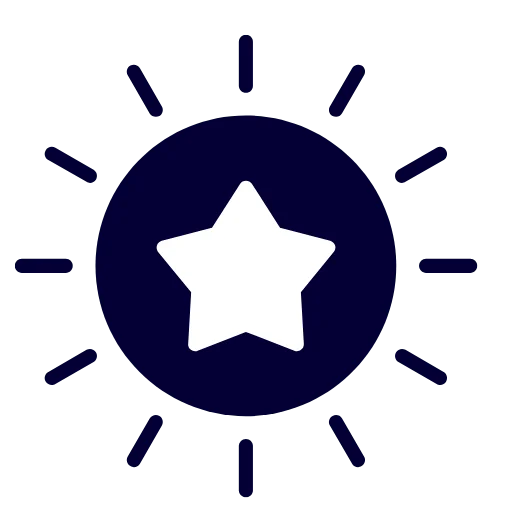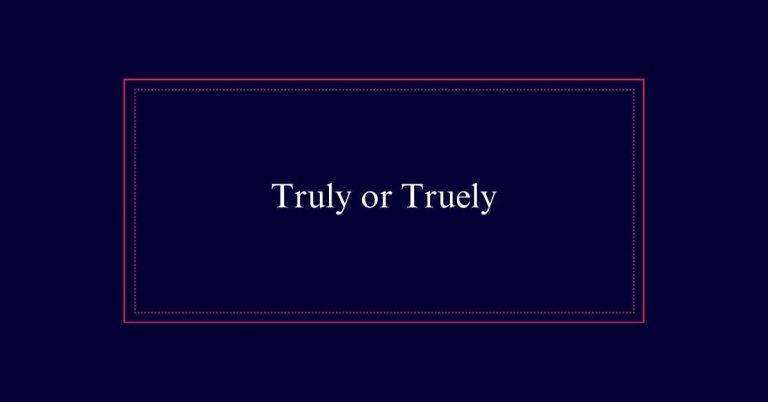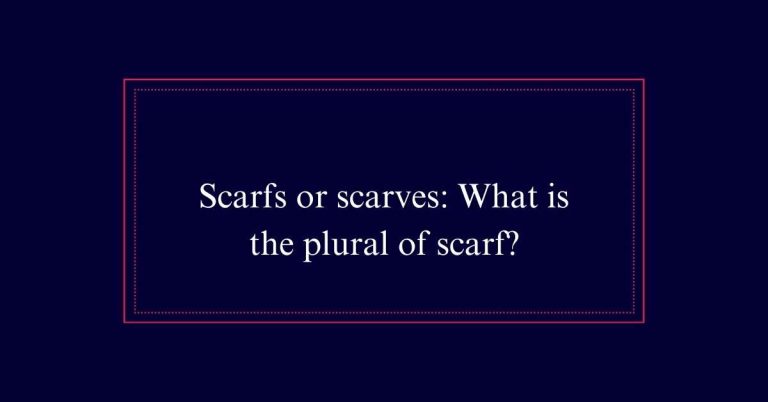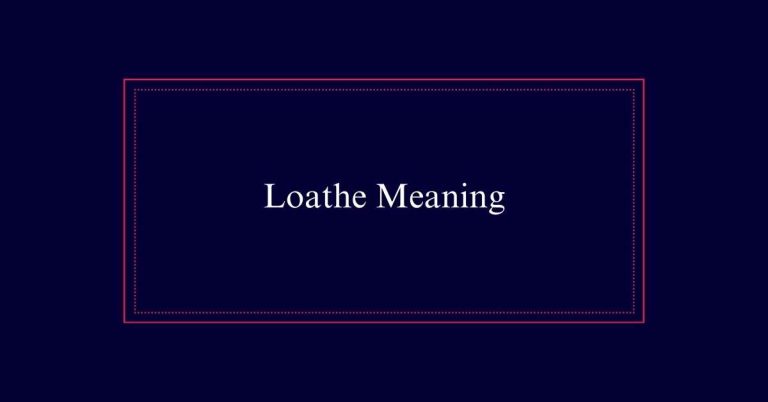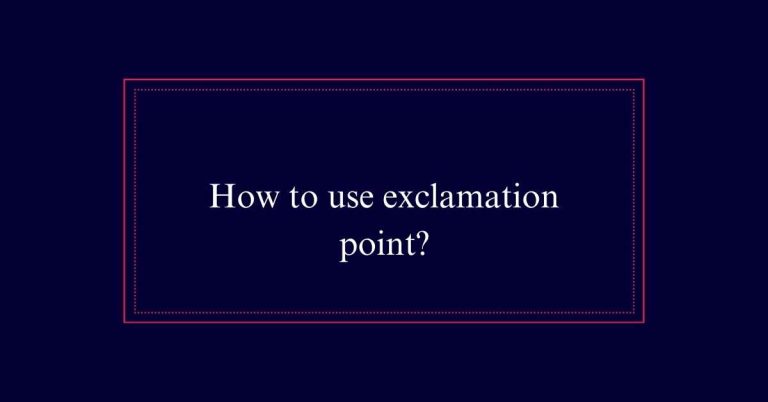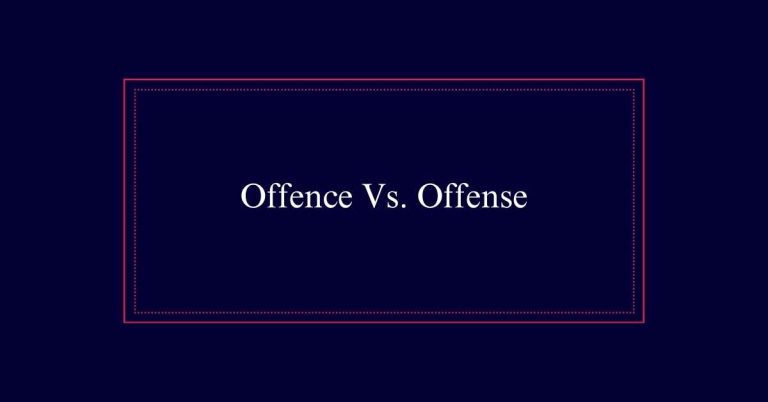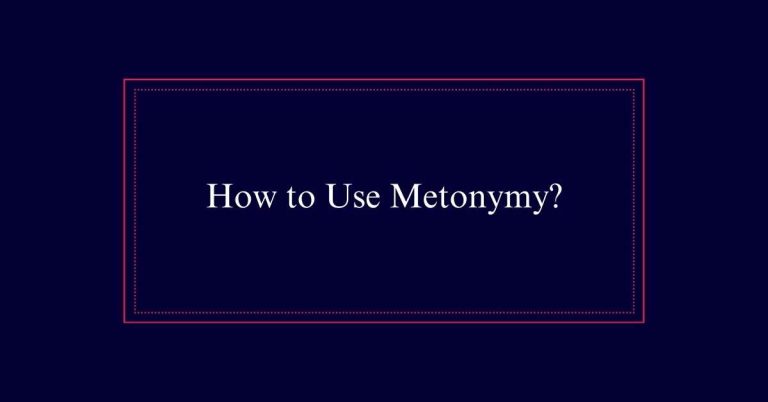What does “Cc” in an email mean?
In an email, ‘Cc’ stands for ‘carbon copy.’ It lets you send a copy of your message to people who aren’t the main recipient. The Cc field is below the ‘To’ field. Use Cc to keep additional recipients informed without guaranteeing a reply. It originally comes from the days when carbon paper was used to make copies of documents. This feature helps share information effectively without overloading primary recipients with extra responses. If you want to make certain all stakeholders remain in the loop, using Cc wisely can be very helpful.
Definition of Cc
Cc in an email stands for ‘carbon copy,’ a term carried over from when carbon paper was used to make copies of documents.
When you use the Cc field, you’re sending a copy of your email to someone who doesn’t need to be the main recipient. This is handy for keeping others informed without expecting a response from them. It’s a courtesy to let them see the email, but they aren’t the focus.
You’ll find the Cc field below the ‘To’ field in most email platforms. By utilizing Cc, you make sure that the right people stay in the loop. Just be careful not to include sensitive information or expect replies from Cc’d recipients.
History of Cc
Before the digital age, people used carbon paper to make copies of their handwritten or typed documents. You’d place a sheet of carbon paper between two pieces of paper. When you wrote on the top sheet, the pressure would create a duplicate on the bottom sheet. This method was called a ‘carbon copy.’
When email became popular, the concept of creating a copy for someone else carried over. That’s why we use ‘Cc’ in emails today. It’s named after the original carbon copy method.
In emails, adding someone to the Cc field means they get a copy of the email. They can see the original recipients, but they aren’t the primary audience. This keeps everyone in the loop without extra effort.
Purpose of Cc
The main purpose of the Cc field in an email is to keep additional people informed without requiring a direct response from them. You use Cc to guarantee everyone stays in the loop. It’s perfect for keeping stakeholders updated or introducing new contacts. Think of it as a way to share information broadly.
Here’s a quick guide:
| Use Case | Explanation |
|---|---|
| Project Updates | Keep team informed on progress |
| Introducing Contacts | Share new contact info with others |
| Informing Stakeholders | Update key people on important matters |
| Sharing General Info | Distribute non-sensitive materials |
Primary Vs. Cc Recipients
Primary recipients are those directly addressed in the email, while Cc recipients are included for their information without needing a response.
When you send an email, it’s important to know the difference between these two groups. Primary recipients should take action or reply. Cc recipients get the information but usually don’t need to respond.
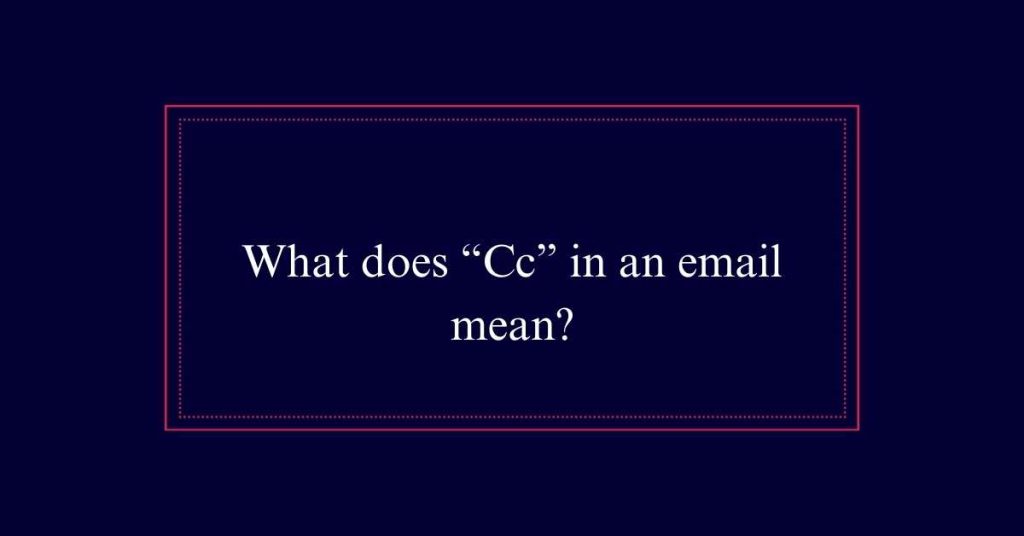
Here’s when to use each:
- To Field: Use for people who need to act or reply.
- Cc Field: Use for people who need to be informed but not act.
- Bcc Field: Use for people who need to be informed without others knowing they’re included.
Proper Cc Usage
Now that you know the difference between primary and Cc recipients, let’s explore how to use the Cc field properly. Use Cc for people who need the information but aren’t the main audience. They don’t need to reply.
Always make sure the primary recipient knows who’s in the Cc field to avoid surprises. Avoid sensitive info in Cc to prevent leaks. Keep your email focused; don’t Cc everyone unless they all need the information. Be cautious of overusing Cc, as it can clutter inboxes.
Use it for transparency and to keep stakeholders informed. Remember, clicking ‘Reply All’ includes Cc’d people, so think before you send. Proper Cc usage ensures clear, effective communication.
Who to Cc
When deciding who to Cc, include those who need the information but aren’t the main recipients. Think about who should stay informed without needing to take action. This can be useful for keeping everyone on the same page.
Here are three scenarios where you might use Cc:
- Project Updates: Include team members who need to know the progress but aren’t directly involved.
- Introductions: Cc new team members to help them get acquainted with ongoing conversations.
- Informing Stakeholders: Keep stakeholders in the loop about decisions or changes without expecting them to respond.
When Not to Cc
While knowing who to Cc is important, it’s equally essential to recognize when not to use the Cc field. Avoid Cc when dealing with sensitive information. You don’t want to expose private details to unnecessary parties.
Don’t Cc someone if you expect a response; they mightn’t realize they’re supposed to reply. Never Cc without the primary recipient’s knowledge or consent. It can create trust issues.
Also, don’t use Cc in a passive-aggressive way to involve higher-ups in conflicts. Finally, consider if all Cc recipients really need the information. Too many irrelevant emails can overwhelm people.
Being mindful of these points ensures clear, respectful communication.
How Cc Works
Cc in an email sends a copy to additional recipients who can see each other’s addresses. When you use Cc, everyone in that field sees the email and knows who else got it. Here’s how it works:
- Transparency: All Cc recipients are visible to each other. Everyone knows who received the email.
- Reply-All: When someone clicks ‘Reply-All,’ the response goes to everyone, including those in the Cc field.
- No Expected Reply: Cc recipients usually aren’t expected to reply. They’re just kept in the loop.
Finding the Cc Field
You’ll usually find the Cc field right below the ‘To’ field in an email. It’s often hidden at first, but you can reveal it easily.
In Gmail, click ‘Compose‘ to start a new email. Then, you’ll see a ‘Cc’ link next to the ‘To’ field. Click it, and the Cc field will appear.
Other email services work similarly. Look for the Cc option near the top of the email composition window. If you can’t find it, check the help section of your email provider.
Cc Examples
For better communication, here are five examples of when to use the Cc field in an email. First, use Cc for project updates to keep everyone in the loop.
Second, when you have specific requests, Cc managers or stakeholders as needed.
Third, use Cc for introductions to new team members.
You can also use Cc to involve someone new in ongoing projects.
Lastly, Cc coworkers for general communication, like distributing office materials.
Here’s a quick list to remember:
- Project updates: Keep the team informed.
- Specific requests: Loop in managers or stakeholders.
- Introductions: Welcome new team members.
Frequently Asked Questions
How Can I Remove Someone From the Cc Field in an Email?
To remove someone from the cc field in an email, click on the cc field. Find the person’s name or email address you want to remove. Click the small “x” or backspace to delete it.
What Happens if I Accidentally Cc the Wrong Person?
If you accidentally cc the wrong person, immediately send a follow-up email to apologize and clarify. If the email contains sensitive information, inform your supervisor and seek guidance on handling the situation properly.
Can Cc Recipients See Each Other’s Email Addresses?
Yes, cc recipients can see each other’s email addresses. When you add multiple addresses in the cc field, everyone included will be able to see all the email addresses listed in that field.
Does Cc’ing Someone Affect the Email’s Priority or Delivery Time?
Cc’ing someone doesn’t change the email’s priority or delivery time. It simply sends a copy to additional recipients. Everyone gets the email at the same time, but the cc’d recipients know it’s just for their information.
How Do I Set up Automatic Cc Rules in My Email Client?
To set up automatic CC rules in your email client, go to the settings or options menu. Look for rules or filters. Create a new rule that automatically CCs the desired email addresses for specific conditions.